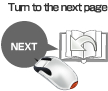Basic operation of e-books
To turn a page
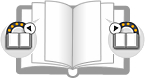 Click on the edge of the page you wish to turn. (An icon will appear if you move your mouse over either edge of the page.)
Click on the edge of the page you wish to turn. (An icon will appear if you move your mouse over either edge of the page.)Turnable area varies depending on the book.
To zoom in on a page
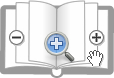 You can zoom in to or out of the page from the menu bar or by clicking the page.
You can zoom in to or out of the page from the menu bar or by clicking the page.The level and area varies depending on the book.
To open a link
 Click where the link icon appears to jump to the linked destination.
Click where the link icon appears to jump to the linked destination.Scrolling in zoom
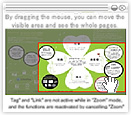 Drag the image you wish to scroll within zoom. Or drag the navigator (the red-framed area) that appears on the upper right of the screen you wish to scroll.
Drag the image you wish to scroll within zoom. Or drag the navigator (the red-framed area) that appears on the upper right of the screen you wish to scroll.To apply a post-it
 Select the post-it color and click on the place where you wish to apply it.
Select the post-it color and click on the place where you wish to apply it.To search for a keyword
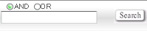 You can do an AND/OR search for keywords in the book.
You can do an AND/OR search for keywords in the book.Draw with pen
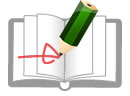 Use the pen tool to draw lines freely on the page.
Use the pen tool to draw lines freely on the page.
The following actions can be done by right clicking